Since Internet Explorer has now been deprecated, there is a need to import updates to WSUS natively without the installation of additional browsers. I’ve found that some of the functionality can be accomplished with Microsoft MVP Chrissy Lemaire’s “KBUpdate” PowerShell module, but it merely facilitated the process by downloading the update, and thus, I did not find it an elegant solution. And, of course, yet again, it required the installation of third party software – even if it is just a module, I find it distasteful.
I found this guide to be particularly helpful in outlining the process: https://4sysops.com/archives/import-updates-manually-into-wsus-with-ie-or-powershell/. However, that still leaves the problem of getting the downloads from the Microsoft Update Catalog, which appears to be purpose-built to make this rather difficult to script.
I reverse-engineered the “KBUpdate” module to figure out how to get the downloads from the Microsoft Update Catalog. This involves building a JSON request form to submit to Microsoft’s site. I have built my own WSUS Import script that runs you step-by-step through selecting individual updates from the Microsoft Update Catalog, saves them to a downloads folder at the root of the script, and gives you the option to import them if you so choose. Check out the screenshots below to get a feel for the procedure.

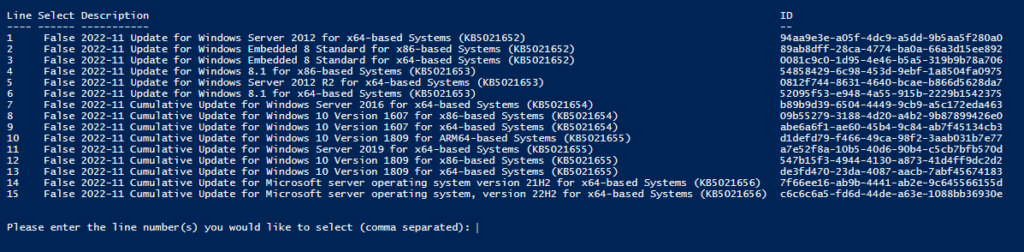
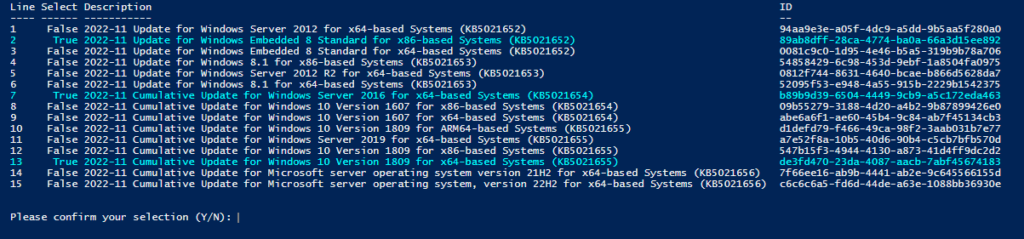
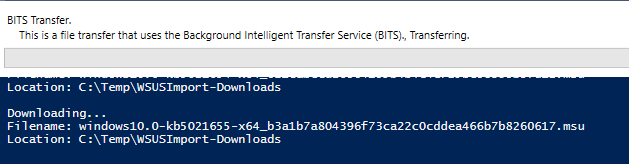

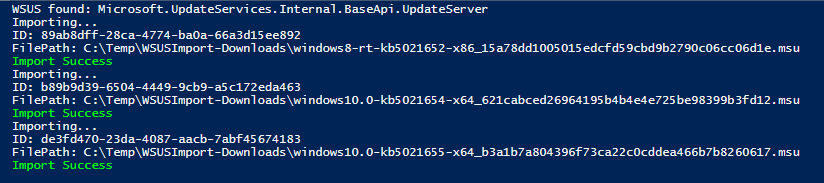
# Written by Payton Flint
# See https://paytonflint.com/powershell-import-kbid-to-wsus/
# This script is a modification of Chrissy LeMaire's (potatoqualitee) KBUpdate module
# The original source can be found here: https://github.com/potatoqualitee/kbupdate.git
# Clear variables for repeatability
Get-Variable -Exclude PWD,*Preference | Remove-Variable -EA 0
# Import UpdateServices module
#Import-Module -Name UpdateServices -ErrorAction Stop
# Identify location of script
$ScriptPath = Split-Path ($MyInvocation.MyCommand.Path) -Parent
# Set systems list location
$KBList = Get-Content "$ScriptPath\KBList.txt"
# Specify registry key info
$regPath = 'HKLM:\SOFTWARE\Microsoft\.NETFramework\v4.0.30319'
$regName = 'SchUseStrongCrypto'
$regValue = '1'
# Specify download folder location
$DownloadPath = Join-Path $ScriptPath 'WSUSImport-Downloads'
# Specify WSUS server
$WSUS = Get-WsusServer
#=Functions======================================================================================================
# RegEdit function
Function RegEdit {
param(
$regPath,
$regName,
$regValue
)
$regFull = Join-Path $regPath $regName
Try {
$CurrentKeyValue = (Get-ItemProperty -Path $regPath -Name $regName -ErrorAction SilentlyContinue).$regName
If (Test-Path $regPath) {
If ($CurrentKeyValue -eq $regValue) {
Write-Host -ForegroundColor Green 'Registry key' $regFull 'value is set to the desired value of' $regValue'.'
$script:regTest = $True
} Else {
Write-Host -ForegroundColor Red 'Registry key'$regFull 'value is not' $regValue'.'
Write-Host -ForegroundColor Cyan 'Setting registry key' $regFull 'value to' $regValue'.'
New-ItemProperty -Path $regPath -Name $regName -Value $regValue -PropertyType DWORD -Force | Out-Null
$CurrentKeyValue = (Get-ItemProperty -Path $regPath -Name $regName -ErrorAction SilentlyContinue).$regName
If ($CurrentKeyValue -eq $regValue) {
Write-Host -ForegroundColor Green 'Registry key' $regFull 'value is set to the desired value of'$regValue'.'
$script:regTest = $True
} Else {
Write-Host -ForegroundColor Red 'Registry key' $regFull 'value could not be set to' $regValue '.'
}
}
} Else {
Write-Host -ForegroundColor Red 'Registry key'$regFull 'path does not exist.'
Write-Host -ForegroundColor Cyan 'Creating registry key' $regFull'.'
New-Item -Path $regPath -Force | Out-Null
Write-Host -ForegroundColor Cyan 'Setting registry key' $regFull 'value to' $regValue'.'
New-ItemProperty -Path $regPath -Name $regName -Value $regValue -PropertyType DWORD -Force | Out-Null
$CurrentKeyValue = (Get-ItemProperty -Path $regPath -Name $regName -ErrorAction SilentlyContinue).$regName
If ($CurrentKeyValue -eq $regValue) {
Write-Host -ForegroundColor Green 'Registry key' $regFull 'value is set to the desired value of' $regValue'.'
$script:regTest = $True
} Else {
Write-Host -ForegroundColor Red 'Registry key'$regFull 'value could not be set to' $regValue '.'
}
}
} Catch {
Write-Host -ForegroundColor Red 'Registry key' $regFull 'value could not be set to' $regValue '.'
}
Clear-Host
} # End RegEdit Function
# Get KB data from Microsoft catalog
Function Get-MSCatalogItems {
param(
$KBList
)
Write-Host "Getting information from Microsoft Update Catalog...`nKBIDs: $KBList"
ForEach ($kb in $KBList) {
$uc = Invoke-WebRequest -Uri https://www.catalog.update.microsoft.com/Search.aspx?q=$kb
$Output += $uc.Links | where onClick -Like "*goToDetails*" | ForEach-Object {$_.innerText + ";" + $_.id -replace '_link',''} }
# Delimit output and place in array
$OutputArray = ,$Output | ConvertFrom-Csv -Delimiter ";" -Header "Description","ID"
# Add line number to array
$OutputArray | ForEach-Object {
$Line++
Add-Member -InputObject $_ -NotePropertyName "Line" -NotePropertyValue "$Line"
}
# Create array from output
$script:OutputArray = For ($i = 1; $i -le $OutputArray.Count; $i++) {
[PSCustomObject]@{
Line = $OutputArray | Where-Object {($_.Line -eq $i)} | Select-Object -ExpandProperty Line
Select = $False
Description = $OutputArray | Where-Object {($_.Line -eq $i)} | Select-Object -ExpandProperty Description
ID = $OutputArray | Where-Object {($_.Line -eq $i)} | Select-Object -ExpandProperty ID
}
}
} # End Get-MSCatalogItems function
# Function Select-Lines
# InputArray must contain Select & Line properties
Function Select-Lines {
param (
$InputArray
)
Clear-Host
# Reset selection
$InputArray | ForEach-Object {
$_.Select = $False
}
# Get Rows from input array
$Rows = $InputArray | Format-Table -AutoSize | Out-String -Stream
# Write rows
For ($i = 0; $i -lt $Rows.Count; $i++) {
Write-Host $Rows[$i]
}
# Make selection
$Select = Read-Host -Prompt 'Please enter the line number(s) you would like to select (comma separated)'
# Filter spaces, tabs, and delimit w/ comma
$Select = $Select -replace '\s','' -split ','
# Update selection
$InputArray | ForEach-Object {
If ($Select -contains $_.Line) {
$_.Select = $True
$SelectedItems += ,$_
}
}
# Get Rows from input array
$Rows = $InputArray | Format-Table -AutoSize | Out-String -Stream
Clear-Host
# Write headers + underline w/o color formatting
Write-Host $Rows[1]
Write-Host $Rows[2]
# Write rows with color formatting
For ($i = 3; $i -lt $Rows.Count; $i++) {
If ($InputArray[$i - 3] -in $SelectedItems) {
Write-Host $Rows[$i] -ForegroundColor Cyan
} Else {
Write-Host $Rows[$i]
}
}
# Prompt for confirmation
$Confirm = Read-Host -Prompt 'Please confirm your selection (Y/N)'
# Convert to uppercase
$Confirm = $Confirm.ToUpper()
If ($Confirm -eq 'Y') {
$script:SelectedItems = $SelectedItems
}
Clear-Host
} # End Select-Lines function
# Create downloads folder if not present
Function NewDir {
param (
$Path
)
# Derive directory name
$Name = Split-Path -Path $Path -Leaf
$Parent = Split-Path -Path $Path -Parent
# Remove directory if present
If (!(Test-Path $Path)) {
# New directory
New-Item -Path $Parent -Name $Name -ItemType 'Directory' -Force
}
Clear-Host
} # End NewDir function
# Download items from catalog to DownloadPath and display
Function DownloadItems {
ForEach ($item in $script:SelectedItems) {
# Get IDs
$id = $item.ID
# Create body to submit to Microsoft catalog
$post = @{ size = 0; updateID = $id; uidInfo = $id } | ConvertTo-Json -Compress
$body = @{ updateIDs = "[$post]" }
# Get content from Microsoft catalog download page for body
$Content = Invoke-WebRequest -Uri 'https://www.catalog.update.microsoft.com/DownloadDialog.aspx' -Method Post -Body $body |
Select-Object -ExpandProperty Content
# Extract URLs from content using RegEx
$URL = $Content | Select-String -Pattern "'http[s]?:\/\/catalog\..\.download\.windowsupdate\.com\/.\/msdownload\/.*kb.*\.*'" |
Select-Object Matches | ForEach-Object { $_.Matches[0].Value }
# Remove leading and trailing ' characters from URL
$length = ($URL.Length) - 1
$URL = $URL.Remove($length,1)
$URL = $URL.Remove(0,1)
# Derive filename from URL
$FileName = $URL | Split-Path -Leaf
# Derive full path
$FilePath = Join-Path $DownloadPath $Filename
# Add URL to object
Add-Member -InputObject $item -NotePropertyName 'URL' -NotePropertyValue $URL -Force
# Add Filename to object
Add-Member -InputObject $item -NotePropertyName 'FileName' -NotePropertyValue $FileName -Force
# Add Filepath to object
Add-Member -InputObject $item -NotePropertyName 'FilePath' -NotePropertyValue $FilePath -Force
Write-Host Downloading... `nFilename:($item.FileName) `nLocation: $DownloadPath`n
# Ensure item is downloaded
Do {
# Check for downloaded files
If (Test-Path $item.FilePath) {
$script:DownloadedItems += ,$item
} Else {
Start-BitsTransfer -Source $URL -Destination $DownloadPath
}
} Until ($item -in $script:DownloadedItems)
}
Clear-Host
Write-Host Successful Downloads:
$script:DownloadedItems | ForEach-Object {
Write-Host `nFilename:($_.FileName) `nLocation: $DownloadPath
}
} # End DownloadItems function
# Import items to WSUS
Function ImportItems {
param(
$WSUS
)
Clear-Host
# Prompt to import to WSUS
$ImportPrompt = Read-Host -Prompt "Would you like to import the downloaded updates to WSUS `($WSUS`) (Y/N)"
# Convert to uppercase
$ImportPrompt = $ImportPrompt.ToUpper()
Clear-Host
# If yes...
If ($ImportPrompt -eq "Y"){
# If WSUS found...
If ($WSUS -ne $null) {
Write-Host "WSUS found: $WSUS"
# Import downloaded items
$script:DownloadedItems | ForEach-Object{
Write-Host Importing... `nID:($_.ID) `nFilePath:($_.FilePath)
# Import items to WSUS
$WSUS.ImportUpdateFromCatalogSite($_.ID, $_.FilePath)
Write-Host -ForegroundColor Green "Import Success"
}
} Else {
Write-Host -ForegroundColor Red 'WSUS not found'
}
}
} # End ImportItems function
#================================================================================================================
# Ensure SchUseStrongCrypto is set
RegEdit -regPath $regPath -regName $regName -regValue $regValue
# Get items from MS catalog
Get-MSCatalogItems -KBList $KBList
# Select Items
Do {
Select-Lines -InputArray $script:OutputArray
} Until ($script:SelectedItems -ne $null)
# Create downloads folder if not present
NewDir -Path $DownloadPath
# Download items to downloads folder
DownloadItems
# Import downloaded items to WSUS
ImportItems -WSUS $WSUS